Forgetting your password can be frustrating, especially if you’re locked out of an important account. Luckily, most online services provide easy ways to reset your password securely. Follow this step-by-step guide to regain access to your account.
Step 1: Use the “Forgot Password” Option
Most websites and apps have a “Forgot Password” link on the login page. Click on it and follow the instructions to reset your password.
Step 2: Choose a Recovery Method
Depending on the platform, you might have one or more options to reset your password:
- Email Reset: A password reset link will be sent to your registered email.
- Phone Number Verification: Receive a code via SMS to verify your identity.
- Security Questions: Some services allow password resets using pre-set security questions.
Step 3: Create a Strong New Password
When prompted to enter a new password, follow these best practices:
✅ Use at least 12 characters (letters, numbers, and special characters).
✅ Avoid personal information (e.g., your name, birthdate).
✅ Do not reuse old passwords.
Step 4: Enable Two-Factor Authentication (2FA)
To prevent future lockouts and enhance security, enable 2FA on your account. This adds an extra layer of protection by requiring a second verification step, such as a code sent to your phone.
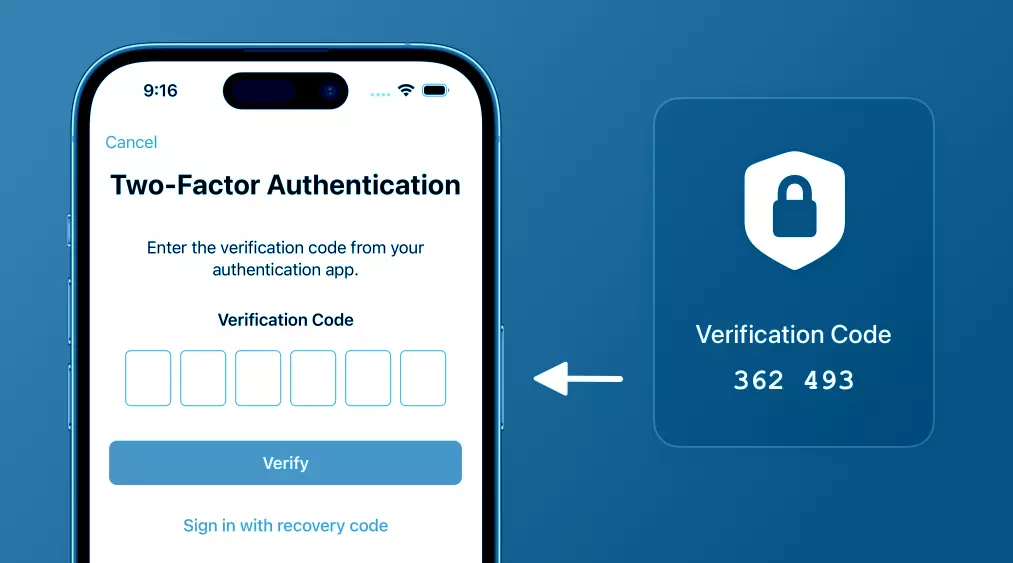
Step 5: Update Your Password Manager
If you use a password manager, update it with your new password to avoid forgetting it again.
Step 6: Verify Your Account Access
After resetting your password, try logging in from different devices to ensure your new credentials work properly.