Forgetting a Windows password can be frustrating, but there are several ways to regain access. While official recovery methods are recommended, alternative techniques and tools can help bypass Windows passwords in certain situations. This guide explores these methods and provides cautionary advice on using them responsibly.
Why Caution is Important When Bypassing Windows Passwords
Bypassing a Windows password should be done with great care due to the following reasons:
- Privacy & Security Risks: Unauthorized access to a computer can expose sensitive data.
- Potential Data Loss: Incorrectly executed methods may cause file corruption or system damage.
- Legal Implications: In some jurisdictions, bypassing passwords without authorization may be illegal.
- Risk of Malware: Some third-party tools can introduce malware or other security threats.
- Ethical Considerations: Always ensure you have the right to access the system before attempting any recovery methods.
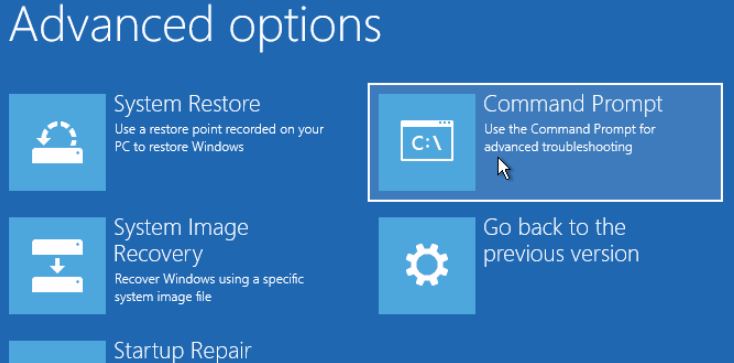
Methods to Bypass Windows Password
1. Use Another Administrator Account
If another administrator account exists on the device, you can reset the locked account’s password:
- Go to Control Panel > User Accounts
- Select the locked account and click Change Password
2. Use a Password Reset Disk
If a password reset disk was created previously, follow these steps:
- Insert the reset disk and click Reset Password on the login screen
- Follow the prompts to set a new password
3. Boot into Safe Mode & Use Command Prompt
Safe Mode can sometimes allow password reset:
- Restart the PC and press F8 repeatedly
- Select Safe Mode with Command Prompt
- Type:
net user username newpassword(Replace “username” with your account name and “newpassword” with a new password)
- Restart and log in with the new credentials
4. Use Third-Party Tools
Several external tools help bypass Windows passwords:
- Ophcrack: Open-source tool using Rainbow Tables to recover passwords
- PCUnlocker: Paid software for resetting Windows passwords easily
- PassFab 4WinKey: Commercial tool supporting password removal and recovery
5. Use Windows Installation Disk & CMD
If you have a Windows installation disk, you can reset the password via Command Prompt:
- Boot from the Windows installation USB/DVD
- Select Repair your computer > Command Prompt
- Enter the following commands:
copy c:\windows\system32\sethc.exe c:\ copy /y c:\windows\system32\cmd.exe c:\windows\system32\sethc.exe - Restart the PC and press Shift five times at the login screen
- Enter:
net user username newpassword - Restart and log in with the new password
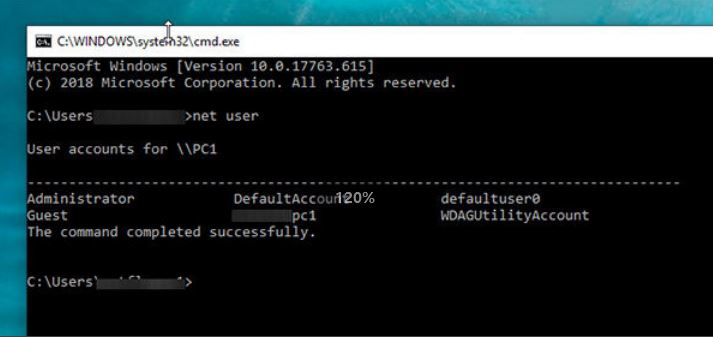
Conclusion
Bypassing a Windows password can be a useful recovery technique, but it should always be done responsibly. Whenever possible, use official recovery options and maintain secure backups to avoid losing access. Proper security practices help prevent future lockouts and keep your data safe.
