In today’s digital world, having a professional website is no longer optional—it’s essential. Whether you’re an entrepreneur, blogger, freelancer, or small business owner, a website acts as your digital storefront. It introduces you to your audience, builds credibility, and drives engagement.
When it comes to building websites, WordPress stands as the most popular and powerful platform. Powering more than 40% of all websites worldwide, WordPress is flexible, user-friendly, and highly customizable. The best part? You don’t need advanced coding skills to get started.
This comprehensive guide will walk you through every step of how to build a website with WordPress, from domain selection and hosting setup to designing pages, installing plugins, and optimizing for SEO. By the end, you’ll have a clear roadmap to launch and manage your website successfully.
Why Choose WordPress?
Benefits of Using WordPress
-
Ease of Use: Even beginners can navigate WordPress’s intuitive dashboard.
-
Customizability: Thousands of themes and plugins give you full control.
-
Scalability: From personal blogs to enterprise websites, WordPress grows with you.
-
SEO-Friendly: Built-in features and SEO plugins help you rank better.
-
Community Support: A massive global community provides tutorials, forums, and updates.
WordPress.com vs. WordPress.org
WordPress.com
-
Hosted solution.
-
Limited flexibility and control.
-
Good for beginners or hobby projects.
WordPress.org
-
Self-hosted.
-
Full control, customization, and monetization options.
-
Best for businesses, bloggers, and professionals.
👉 For this guide, we’ll focus on WordPress.org because it gives you maximum flexibility.
Step 1: Planning Your Website
Before jumping into WordPress installation, you need a solid plan.
Define Your Purpose
Ask yourself:
-
Is this a blog, portfolio, business site, or e-commerce store?
-
Who is your target audience?
-
What content will you publish?
Decide on Website Structure
Sketch a sitemap with key pages such as:
-
Home
-
About
-
Services/Products
-
Blog
-
Contact
Choose a Domain Name
Tips for selecting a domain:
-
Keep it short and memorable.
-
Use keywords relevant to your business.
-
Avoid numbers and hyphens.
-
Choose a trusted extension (.com, .org, .net).
Step 2: Setting Up Hosting and Domain
Choosing a Hosting Provider
Popular options:
-
Bluehost
-
SiteGround
-
HostGator
-
WP Engine (for managed hosting)
Key factors: uptime, speed, customer support, and WordPress compatibility.
Registering Your Domain
You can buy your domain from the hosting provider or from registrars like GoDaddy or Namecheap.
Connecting Domain and Hosting
Once purchased, point your domain to your hosting provider’s nameservers.
Step 3: Installing WordPress
One-Click Install
Most hosting providers offer a one-click WordPress installation in their control panel.
Manual Installation (Optional)
-
Download WordPress from wordpress.org.
-
Upload files to hosting server via FTP.
-
Create a MySQL database.
-
Configure wp-config.php.
-
Run installation script.
Step 4: Exploring the WordPress Dashboard
Main Sections of Dashboard
-
Posts: Create and manage blog posts.
-
Pages: Build static pages (Home, About, etc.).
-
Media: Manage images, videos, and files.
-
Appearance: Themes, menus, and widgets.
-
Plugins: Add features and tools.
-
Users: Manage roles and permissions.
-
Settings: General site settings.
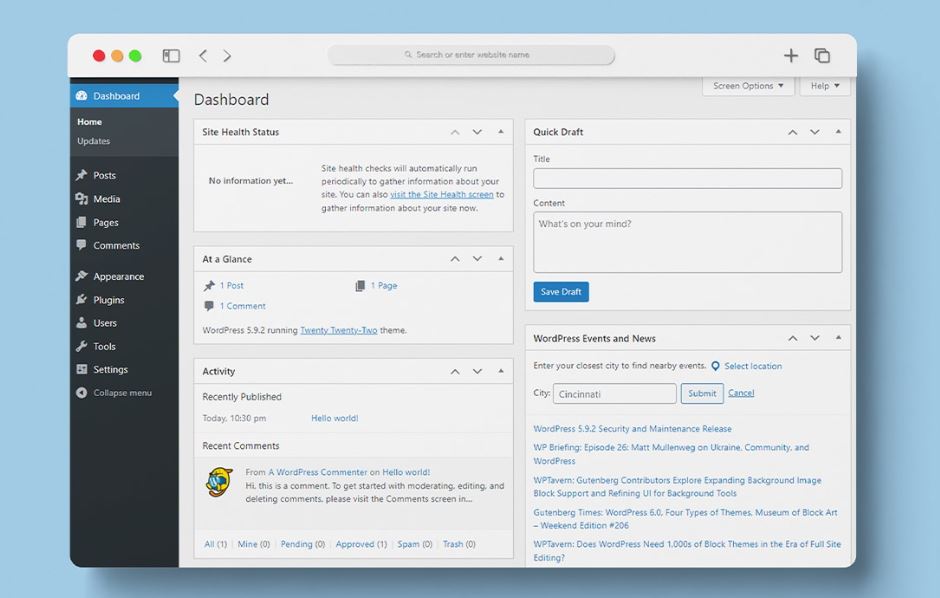
Step 5: Choosing and Installing a Theme
What is a WordPress Theme?
A theme controls the design, layout, and appearance of your website.
Free vs. Premium Themes
-
Free: Basic, available on WordPress.org.
-
Premium: Advanced designs, better support, and added features.
How to Install a Theme
-
Go to Dashboard → Appearance → Themes → Add New.
-
Search and install a free theme or upload a premium theme.
-
Activate it.
Customizing Themes
Use the WordPress Customizer to edit:
-
Colors and typography
-
Header and footer
-
Backgrounds and layouts
Step 6: Essential Plugins for WordPress
What are Plugins?
Plugins extend WordPress functionality (SEO, security, e-commerce, etc.).
Must-Have Plugins
-
Yoast SEO or Rank Math – for SEO optimization.
-
WooCommerce – for e-commerce.
-
Elementor – drag-and-drop page builder.
-
WPForms – easy form builder.
-
Wordfence Security – protects your site.
-
UpdraftPlus – automatic backups.
-
Smush – image optimization.
Installing a Plugin
-
Dashboard → Plugins → Add New.
-
Search plugin name.
-
Click Install → Activate.
Step 7: Creating Content
Pages vs. Posts
-
Pages: Static (Home, About, Services).
-
Posts: Dynamic content for blogs, news, or updates.
Essential Pages Every Website Needs
-
Home Page: First impression. Use engaging visuals, clear CTAs.
-
About Page: Build trust with your story.
-
Contact Page: Forms, email, social links.
-
Blog: For content marketing and SEO.
-
Privacy Policy & Terms: Important for compliance.
Tips for Great Content
-
Use headings and subheadings.
-
Write in a clear, user-focused tone.
-
Add images and multimedia.
-
Optimize with keywords.
Step 8: Customizing Menus and Navigation
Creating a Menu
-
Dashboard → Appearance → Menus.
-
Add pages, categories, or custom links.
-
Assign menu to header, footer, or sidebar.
Best Practices
-
Keep menus simple.
-
Include only essential pages.
-
Use dropdowns for categories.
Step 9: Optimizing Website for SEO
On-Page SEO
-
Use SEO plugins to add meta titles and descriptions.
-
Optimize URLs (use short, keyword-rich slugs).
-
Add alt text to images.
Technical SEO
-
Ensure fast loading speed.
-
Enable SSL (HTTPS).
-
Mobile responsiveness.
Content SEO
-
Use keywords naturally.
-
Write long-form content.
-
Link internally and externally.
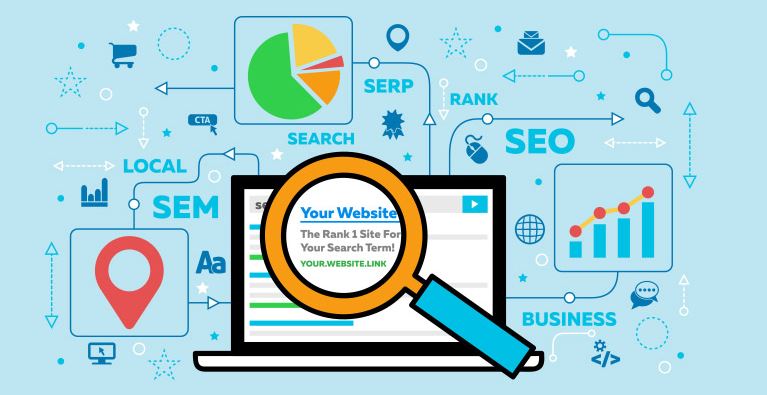
Step 10: Enhancing Website Performance
Speed Optimization
-
Use caching plugins (W3 Total Cache, WP Rocket).
-
Compress images.
-
Use a CDN (Content Delivery Network).
Mobile Optimization
-
Choose a mobile-friendly theme.
-
Test with Google Mobile-Friendly Test.
Step 11: Securing Your WordPress Website
Security Best Practices
-
Use strong passwords.
-
Limit login attempts.
-
Keep WordPress, plugins, and themes updated.
-
Install a security plugin (Wordfence, iThemes Security).
Backups
Always have regular backups using plugins like UpdraftPlus or BackupBuddy.
Step 12: Launching Your Website
Before going live, check:
-
Broken links.
-
Responsive design on all devices.
-
Page loading speed.
-
SEO settings.
Once everything is ready, launch your site and start promoting it!
Step 13: Maintaining Your Website
Ongoing Maintenance Tasks
-
Update WordPress core, plugins, and themes.
-
Monitor uptime and speed.
-
Regular backups.
-
Review analytics for performance.
Scaling Your Website
As your audience grows:
-
Upgrade hosting plan.
-
Optimize database.
-
Add new features (membership, e-commerce, etc.).
Common Mistakes to Avoid
-
Choosing poor hosting.
-
Ignoring website backups.
-
Overloading with too many plugins.
-
Neglecting SEO basics.
-
Using unlicensed or nulled themes/plugins.
Conclusion
Building a website with WordPress might seem overwhelming at first, but with the right guidance, it becomes an exciting journey. From selecting hosting and installing WordPress to designing pages, optimizing SEO, and securing your site, every step helps you create a professional online presence.
Whether you’re a beginner creating your first blog or a business owner launching a company site, WordPress gives you the flexibility, power, and tools you need. Start today, follow the steps in this guide, and you’ll have a fully functional WordPress website ready to impress your visitors.
