Two-Factor Authentication (2FA) is one of the best ways to protect your online accounts from hackers. Even if someone steals your password, 2FA adds an extra layer of security that requires a second form of verification. In this guide, you’ll learn how to enable 2FA on different platforms and why it’s essential for your digital safety.
Step 1: Understand How 2FA Works
2FA requires you to verify your identity using two forms of authentication:
✔ Something you know – Your password.
✔ Something you have – A one-time code from an app, SMS, or security key.

Step 2: Choose the Best 2FA Method
There are different ways to receive your authentication code:
🔹 Authentication Apps (Recommended) – Google Authenticator, Authy, Microsoft Authenticator.
🔹 Security Keys – Physical USB/NFC keys like YubiKey or Titan Key.
🔹 SMS or Email Codes (Less Secure) – While better than nothing, SMS-based 2FA can be vulnerable to SIM swapping attacks.
Step 3: Enable 2FA on Popular Platforms
🔹 Google (Gmail, YouTube, Drive)
- Go to Google’s 2FA setup page.
- Click “2-Step Verification” and select “Get Started.”
- Choose an authentication method (app, phone number, or security key).
- Follow the prompts to complete the setup.
- Open Settings > Security and Login.
- Scroll to Use Two-Factor Authentication and click Edit.
- Choose an authentication method (app, SMS, or security key).
- Follow the instructions to enable 2FA.
- Go to Settings > Security > Two-Factor Authentication.
- Choose Authentication App or Text Message.
- Follow the on-screen steps to complete activation.
🔹 Binance & Crypto Exchanges
- Log into your account and go to Security Settings.
- Select Two-Factor Authentication (2FA).
- Scan the QR code using Google Authenticator or Authy.
- Enter the generated code to confirm activation.
🔹 Other Accounts (Amazon, Twitter, LinkedIn, etc.)
Most major platforms offer 2FA under Account Settings > Security. Search for “Two-Factor Authentication” and follow the setup instructions.
Step 4: Backup Your 2FA Codes
⚠ Important: If you lose access to your authentication app or phone, recovering your account may be difficult. To avoid losing access:
✔ Save your backup codes in a safe place.
✔ Use a secondary 2FA method (email, security key).
✔ Consider using Authy, which allows backup across multiple devices.
Step 5: Regularly Review and Update Your 2FA Settings
- Remove old devices you no longer use.
- Revoke access to lost or compromised accounts.
- Update your backup codes regularly.
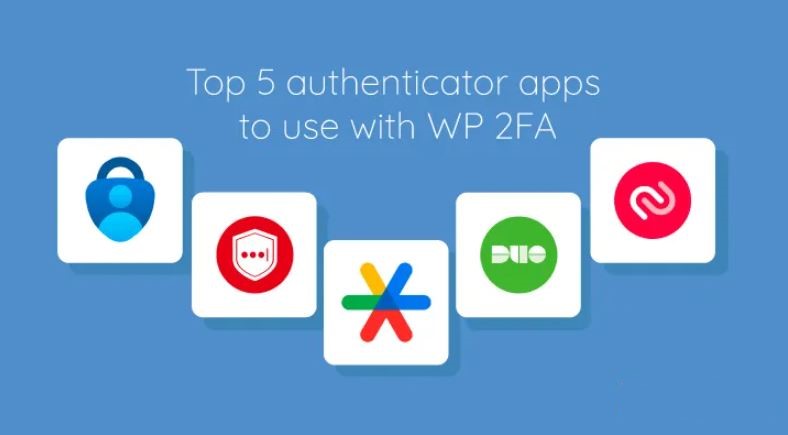
Final Thoughts
Enabling Two-Factor Authentication (2FA) is one of the simplest yet most powerful ways to secure your online accounts. Take a few minutes to set it up today and protect yourself from cyber threats!