How to Encrypt Files Before Uploading to the Cloud
Cloud storage services like Google Drive, Dropbox, OneDrive, and iCloud offer convenience, but they don’t always provide full privacy. Encrypting files before uploading them ensures your data remains safe, even if the cloud provider is breached or compromised.
In this guide, you’ll learn why encryption is important, the best encryption tools, and how to encrypt your files before storing them in the cloud.
1. Why Should You Encrypt Files Before Uploading?
🔒 Reasons to Encrypt Your Cloud Files:
✅ Protect Privacy – Prevents unauthorized access by cloud providers or hackers.
✅ Secure Sensitive Data – Ideal for confidential documents, financial records, and personal information.
✅ Prevent Data Leaks – Even if the cloud provider is hacked, encrypted files remain unreadable.
2. Best Tools for Encrypting Files Before Uploading
Here are the best encryption methods for different needs:
| Tool | Encryption Type | Best For | Supported OS |
|---|---|---|---|
| 7-Zip | AES-256 | Compressing & encrypting files | Windows, Linux |
| VeraCrypt | AES, Twofish, Serpent | Encrypting entire folders/drives | Windows, macOS, Linux |
| Cryptomator | End-to-End Encryption | Securing cloud-stored files | Windows, macOS, Linux, Mobile |
| Boxcryptor | AES-256 | Encrypting cloud files automatically | Windows, macOS, Mobile |
| AxCrypt | AES-256 | User-friendly file encryption | Windows, macOS |
✅ Pro Tip: Choose AES-256 encryption, as it is currently unbreakable by brute-force attacks.
3. How to Encrypt Files Using 7-Zip (Simple Method)
🔹 Best for: Encrypting small files & folders before cloud upload.
🔹 Works with: Google Drive, Dropbox, OneDrive, iCloud.
Steps:
1️⃣ Download & install 7-Zip.
2️⃣ Right-click on the file/folder you want to encrypt.
3️⃣ Select “Add to archive” from the 7-Zip menu.
4️⃣ Choose “Archive format: ZIP” (for cross-platform compatibility).
5️⃣ Under “Encryption”, set a strong password.
6️⃣ Select “AES-256 encryption” and click OK.
7️⃣ Upload the encrypted ZIP file to the cloud.
✅ Pro Tip: Store the password in a password manager for security.
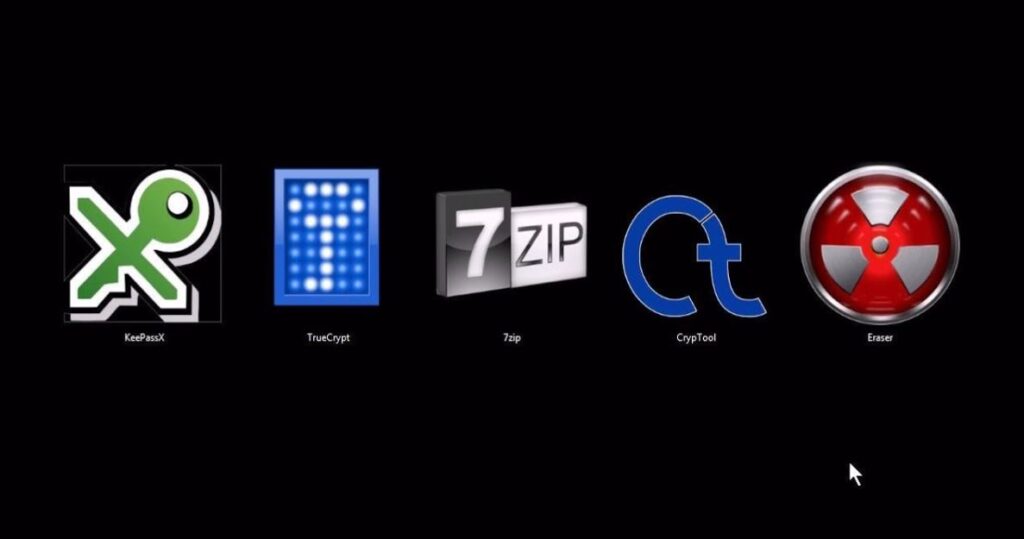
encrypt files before uploading to the cloud
4. How to Encrypt Entire Folders Using VeraCrypt (Advanced Method)
🔹 Best for: Encrypting large amounts of sensitive data before uploading.
🔹 Works with: Google Drive, Dropbox, pCloud.
Steps:
1️⃣ Download & install VeraCrypt.
2️⃣ Open VeraCrypt and click “Create Volume”.
3️⃣ Select “Create an encrypted file container”.
4️⃣ Choose AES encryption and set a strong password.
5️⃣ Choose “Dynamic” storage (saves space until needed).
6️⃣ Create the encrypted volume, then mount it as a drive.
7️⃣ Add files to the mounted drive, then dismount it.
8️⃣ Upload the encrypted volume file to the cloud.
✅ Pro Tip: Keep a backup of your VeraCrypt volume in case of accidental deletion.
5. How to Encrypt Files Seamlessly with Cryptomator
🔹 Best for: Encrypting files that sync automatically with the cloud.
🔹 Works with: Google Drive, Dropbox, OneDrive, iCloud.
Steps:
1️⃣ Download & install Cryptomator.
2️⃣ Open the app and create a new vault inside your cloud folder.
3️⃣ Set a strong password (Cryptomator does not store passwords).
4️⃣ Open the vault and move files inside.
5️⃣ Cryptomator encrypts them automatically before cloud sync.
✅ Pro Tip: Cryptomator allows you to access your encrypted files from any device.
6. How to Encrypt Files on Mobile Before Uploading
🔹 Best for: Encrypting files on smartphones before uploading to Google Drive, OneDrive, Dropbox, or iCloud.
For Android Users:
✅ Use Andrognito or Cryptomator Mobile App to encrypt files before uploading.
For iPhone Users:
✅ Use Encrypto or Cryptomator to secure files before cloud storage.
Steps for Cryptomator on Mobile:
1️⃣ Install Cryptomator from Google Play Store or Apple App Store.
2️⃣ Create a new encrypted vault inside your cloud folder.
3️⃣ Move your sensitive files into the vault.
4️⃣ Cryptomator encrypts files before uploading.
✅ Pro Tip: Always lock your vault when not in use.
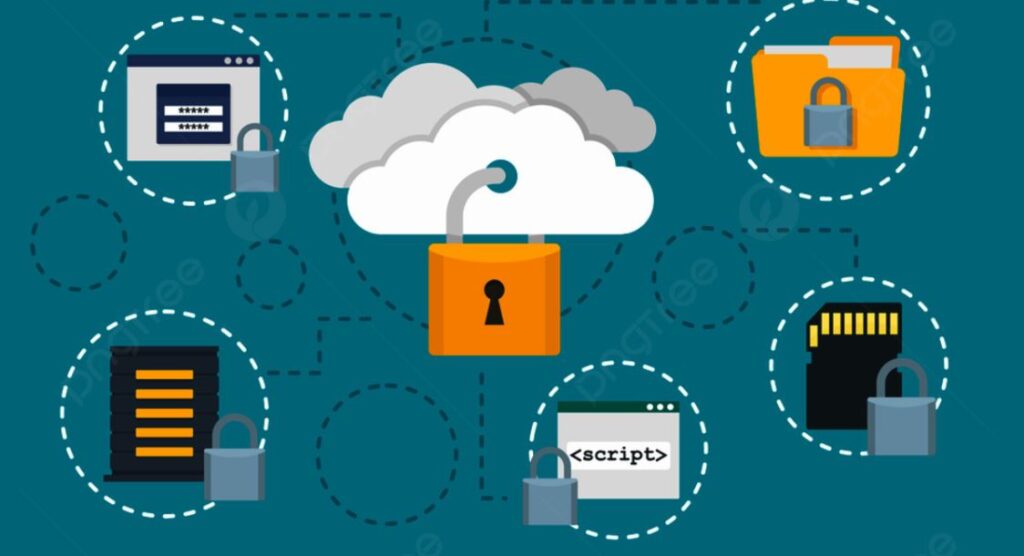
encrypt files before uploading to the cloud
7. Additional Security Tips for Encrypted Cloud Storage
✅ Enable Two-Factor Authentication (2FA) on your cloud account.
✅ Use a strong, unique password for each cloud service.
✅ Never share encryption passwords over email or messaging apps.
✅ Avoid storing unencrypted sensitive files directly in the cloud.
✅ Regularly back up encrypted files on an external drive.
Final Thoughts
Encrypting your files before uploading them to the cloud ensures that only you can access them. Whether you’re using 7-Zip for quick encryption, VeraCrypt for full security, or Cryptomator for seamless protection, these methods provide an extra layer of security against cyber threats.
By combining encryption with secure cloud storage practices, you can protect your personal and business files from unauthorized access.