Two-Factor Authentication (2FA) is one of the best ways to protect your online accounts from hackers. Even if someone gets your password, they won’t be able to access your account without the second authentication step. In this guide, you’ll learn how to enable 2FA and strengthen your security.
Step 1: Understand the Different Types of 2FA
There are three main types of 2FA:
✔ SMS-Based 2FA – A verification code is sent to your phone via text message.
✔ Authenticator Apps – Apps like Google Authenticator or Authy generate time-based codes.
✔ Hardware Security Keys – Devices like YubiKey provide the highest level of security.
🔹 Best Practice: Avoid SMS 2FA whenever possible. Authenticator apps and hardware keys are much safer.
Step 2: Choose a 2FA App or Device
If you’re using an authenticator app, download one of the following:
🔹 Google Authenticator (Android/iOS)
🔹 Authy (Supports multi-device sync)
🔹 Microsoft Authenticator
If you prefer hardware security keys, consider:
🔹 YubiKey (USB/NFC-based)
🔹 Google Titan Key
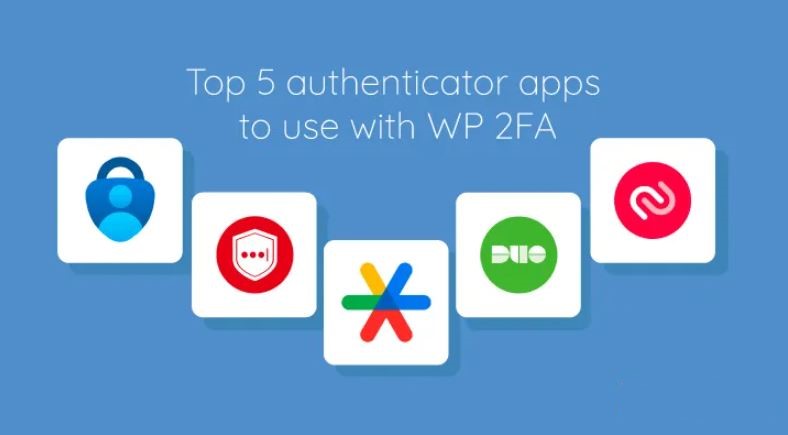
Step 3: Enable 2FA on Your Online Accounts
Most major platforms support 2FA, including email services, social media, and crypto exchanges. Here’s how to enable it on popular platforms:
✔ Google Account:
- Go to Google’s Security Page.
- Click on “2-Step Verification” and follow the instructions.
✔ Facebook:
- Open Settings & Privacy > Security and Login.
- Select “Use two-factor authentication” and choose your method.
✔ Binance/Crypto Exchanges:
- Navigate to Security Settings.
- Enable Google Authenticator or YubiKey.
🔹 Tip: Always back up your 2FA recovery codes in case you lose access to your device.
Step 4: Securely Store Your Backup Codes
✔ After setting up 2FA, platforms provide backup codes.
✔ Store them offline in a safe place (e.g., printed copy, password manager).
✔ NEVER save them in cloud storage or email.
Step 5: Test Your 2FA Setup
Before logging out, test if your 2FA works:
✔ Try logging in from another device.
✔ Ensure you receive the authentication code.
✔ If using a hardware key, verify that it unlocks your account.
🚨 Warning: If your authenticator app is lost, use the backup codes to regain access.
Step 6: Use a Password Manager for Extra Security
A password manager helps you store and autofill strong passwords securely. Recommended options:
🔹 Bitwarden – Open-source & encrypted.
🔹 1Password – Offers advanced security features.
🔹 LastPass – Popular choice, but free version has limitations.
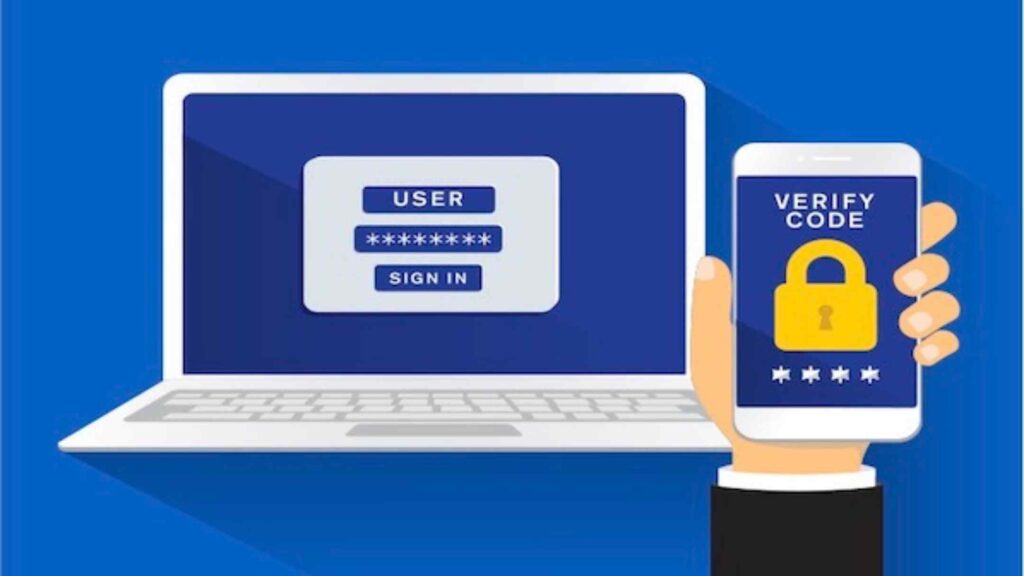
Enable Two-Factor Authentication (2FA) for Maximum Security
Final Thoughts
Enabling Two-Factor Authentication (2FA) is essential for securing your accounts from cyber threats. Using an authenticator app or hardware key adds an extra layer of security that makes hacking almost impossible. Stay safe by keeping your backup codes secure and testing your setup regularly.
