Your IP address is a unique identifier assigned to your device when you connect to the internet. Whether you want to protect your privacy, bypass geo-restrictions, or troubleshoot network issues, changing your IP address can be a useful skill.
Why Change Your IP Address?
✔️ Increase Privacy – Hide your real location from websites and ISPs.
✔️ Bypass Geo-Restrictions – Access blocked content (e.g., Netflix, YouTube).
✔️ Avoid Bans or Blocks – Some websites block certain IPs.
✔️ Fix Network Issues – Refresh your connection if you’re experiencing problems.
5 Ways to Change Your IP Address
1. Use a VPN (Best Method for Privacy & Security)
A Virtual Private Network (VPN) hides your real IP by routing your traffic through a secure server in another location.
🛠️ How to Change IP with a VPN:
- Subscribe to a trusted VPN provider (NordVPN, ExpressVPN, ProtonVPN).
- Install the VPN app on your device.
- Choose a server location and connect – your IP address will change instantly!
✔️ Pros:
✅ Hides your real IP from ISPs and websites.
✅ Works on Windows, macOS, Android, iOS, and routers.
✅ Encrypts your traffic for added security.
❌ Cons:
🚫 Requires a subscription for premium services.
🚫 Some websites block VPN traffic.
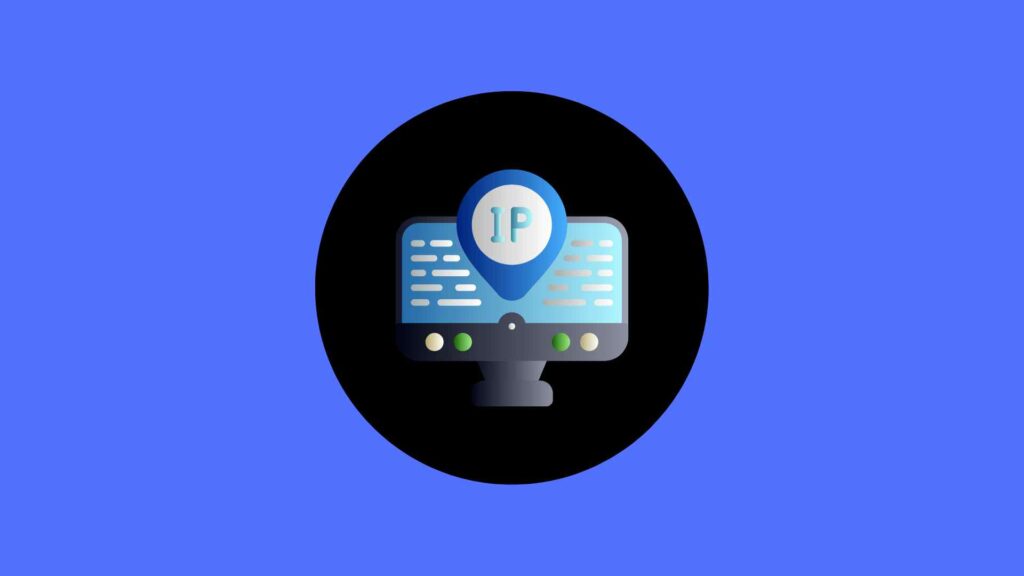
How to Change Your IP Address
2. Use a Proxy Server
A proxy acts as an intermediary between your device and the internet, masking your IP.
🛠️ How to Use a Proxy:
- Visit a proxy website like Hide.me or ProxySite.com.
- Enter the website URL you want to visit.
- Browse the internet using the proxy’s IP address.
✔️ Pros:
✅ No installation required.
✅ Works in a browser.
❌ Cons:
🚫 Slower than VPNs.
🚫 Does NOT encrypt traffic.
3. Restart Your Modem (For Dynamic IP Users)
Most ISPs assign dynamic IPs that change when you reset your router.
🛠️ How to Reset Your IP Address:
- Turn off your router/modem for 5-10 minutes (or longer).
- Restart it and check if your IP has changed (visit WhatIsMyIP.com).
- If your IP remains the same, try leaving the router unplugged overnight.
✔️ Pros:
✅ Free and easy to do.
✅ No need for additional software.
❌ Cons:
🚫 Only works if your ISP provides dynamic IPs.
🚫 May not always change your IP.
4. Use a Mobile Network (Change to Cellular Data)
Switching from Wi-Fi to mobile data can give you a different IP.
🛠️ How to Change IP via Mobile Data:
- Disconnect from Wi-Fi.
- Turn on Mobile Data (4G/5G) on your phone.
- Check your new IP at WhatIsMyIP.com.
✔️ Pros:
✅ Quick and free.
✅ Works if your ISP won’t change your home IP.
❌ Cons:
🚫 Uses mobile data, which may be limited.
🚫 May still be tracked by your carrier.
5. Request a New IP from Your ISP
If you need a permanent new IP address, contact your ISP.
🛠️ How to Request a New IP:
- Call your Internet Service Provider (ISP).
- Ask if they can assign you a new dynamic or static IP.
- Some ISPs may charge for a static IP.
✔️ Pros:
✅ Reliable and official method.
✅ Works for both dynamic and static IPs.
❌ Cons:
🚫 Some ISPs refuse to change IPs unless necessary.
🚫 May involve additional fees.
Which Method Should You Use?
| Method | Best For | Security | Difficulty | Cost |
|---|---|---|---|---|
| VPN | Privacy, Streaming | 🔒🔒🔒 | Easy | Paid |
| Proxy | Basic anonymity | 🔒 | Easy | Free/Paid |
| Restart Router | Basic IP refresh | ❌ | Easy | Free |
| Mobile Data | Quick change | ❌ | Easy | Free |
| ISP Request | Permanent change | 🔒🔒 | Moderate | May cost |
Final Thoughts
Changing your IP address can help protect your privacy, bypass restrictions, and enhance security. For best results, use a VPN or Tor Browser to ensure anonymity and encryption.
📢 Need a fast and secure solution? Get a VPN today and take control of your internet privacy!