Google Drive is one of the most widely used cloud storage platforms in the world. With 15 GB of free storage (shared across Google Drive, Gmail, and Google Photos) and flexible paid plans, it provides a secure way to store, access, and share files from anywhere.
If you’re new to Google Drive or simply want to make sure you’re using it effectively, this detailed guide will walk you through how to upload data on Google Drive step by step. Whether you’re using a computer, smartphone, or tablet, you’ll learn the different methods, shortcuts, and best practices to upload documents, photos, videos, and even entire folders with ease.
Why Upload Data to Google Drive?
Benefits of Google Drive
- Accessibility: Files can be accessed anytime, from any device with an internet connection.
- Collaboration: Share files with colleagues and friends for real-time editing.
- Backup: Protect important files against loss due to device failure.
- Integration: Works seamlessly with Gmail, Google Docs, Sheets, and Slides.
- Security: Files are encrypted in transit and at rest.
Methods of Uploading Data to Google Drive
Uploading from a Web Browser
Step 1: Open Google Drive
- Go to drive.google.com.
- Sign in with your Google account.
Step 2: Choose Upload Method
- Click the + New button on the left sidebar.
- Select either File Upload or Folder Upload.
Step 3: Select Files/Folders
- Browse your computer and choose the files or folders you want to upload.
Step 4: Monitor Upload Progress
- A progress window will appear at the bottom-right corner of your screen.
- Once uploaded, files will be available in My Drive.
Uploading via Drag-and-Drop
How It Works
- Open Google Drive in your browser.
- Drag files or folders directly from your desktop or file explorer into the browser window.
- The upload will start immediately.
Pros
- Fast and convenient.
- Allows multiple files at once.
Cons
- May be less precise for organizing files.
Uploading with Google Drive Desktop App (Drive for Desktop)
Step 1: Install Google Drive for Desktop
- Download from Google Drive for Desktop.
- Install and log in with your Google account.
Step 2: Sync Files
- Choose folders on your PC/Mac to sync with Google Drive.
- Drag files into the synced folder to upload automatically.
Step 3: Access Synced Files
- Files appear in your Google Drive cloud storage and can be accessed from any device.
Uploading from a Mobile Device (Android/iOS)
Step 1: Install Google Drive App
- Download from the App Store (iOS) or Google Play Store (Android).
Step 2: Open the App and Log In
- Use your Google account credentials.
Step 3: Upload Files
- Tap the + (plus) button.
- Select Upload.
- Choose files (documents, photos, videos) from your phone.

Uploading Photos & Videos with Google Photos Integration
Google Drive integrates with Google Photos for media uploads.
- Use the Google Photos app to back up photos/videos.
- Media automatically syncs to your Google account.
- Access them from Google Drive if “Show Photos” option is enabled.
Uploading Attachments Directly from Gmail
Step 1: Open Gmail
- Go to your inbox and open an email with an attachment.
Step 2: Save to Google Drive
- Hover over the attachment.
- Click the Drive icon (Save to Drive).
- File will instantly appear in your Google Drive.
Managing Uploaded Data
Organizing Files and Folders
- Create folders in My Drive.
- Use drag-and-drop to move files into folders.
- Apply color codes to folders for easy recognition.
Searching for Files
- Use Google Drive’s search bar.
- Search by file type, owner, or keywords.
Sharing Uploaded Data
- Right-click on a file or folder.
- Select Share.
- Enter emails of people you want to share with.
- Set permissions (Viewer, Commenter, Editor).
Uploading Large Files to Google Drive
Upload Limits
- Individual files up to 750 GB per day can be uploaded.
- Files larger than this must be split.
Tips for Large Uploads
- Use a stable internet connection.
- Prefer Drive for Desktop over browser for very large files.
- Consider compressing files into a .zip format before uploading.
Advanced Upload Options
Offline Uploads
- Enable offline mode in Google Drive settings.
- Files will sync automatically once you reconnect to the internet.
Backup & Sync (Legacy Users)
- Older users may still have Google’s Backup & Sync app, which also handles uploads.
Using Third-Party Integrations
- Tools like Zapier or IFTTT can automatically upload files from other platforms to Google Drive.
Common Issues and Fixes
Issue 1: Upload Stuck or Frozen
- Refresh browser or restart Drive app.
- Check internet connection.
Issue 2: File Size Too Large
- Compress the file.
- Upload via Drive for Desktop.
Issue 3: Unsupported File Type
- Convert file to a supported format.
- Use Google Docs/Sheets/Slides for document conversion.
Security Considerations
Protecting Uploaded Data
- Use 2-Step Verification on your Google account.
- Review and manage devices connected to your Google Drive.
- Be mindful of sharing permissions—avoid making files “Public” unless necessary.
Encryption
- Data is encrypted both in transit and at rest.
- For sensitive files, consider encrypting them locally before upload.
Best Practices for Uploading Data on Google Drive
- Organize as You Upload – Place files directly into folders.
- Use Descriptive File Names – Makes searching easier later.
- Check Storage Space – Keep track of your free 15 GB quota.
- Leverage Shortcuts – Right-click and use “Add Shortcut to Drive” instead of duplicating files.
- Regularly Backup Important Files – Avoid accidental deletions.
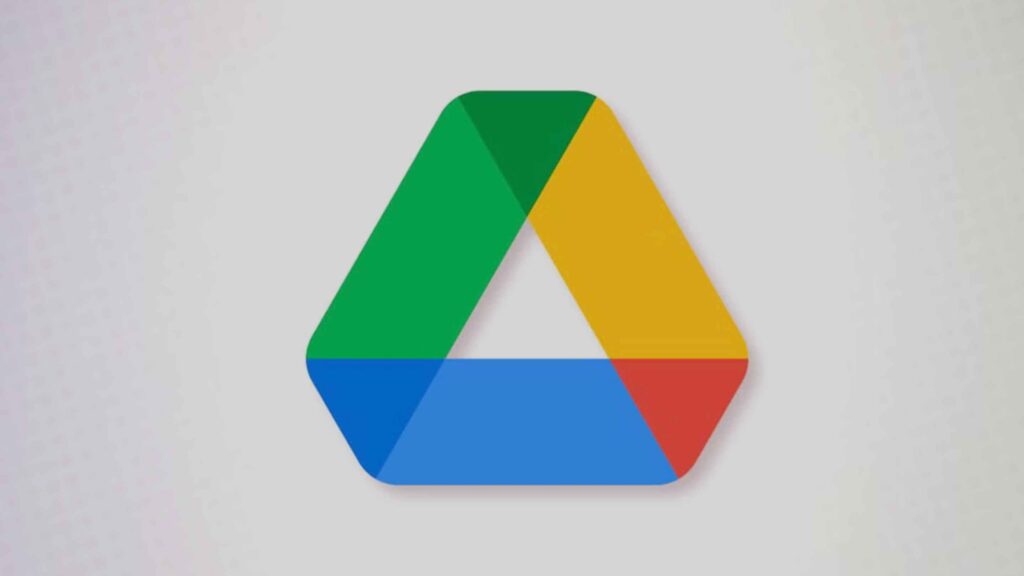
Conclusion
Learning how to upload data on Google Drive is a valuable skill in today’s digital-first environment. From documents and spreadsheets to photos and videos, Google Drive provides a secure, convenient, and collaborative space to store and manage data.
Whether you’re uploading via a web browser, desktop app, or mobile app, the process is straightforward. With proper organization, security practices, and awareness of upload methods, you can make the most out of your Google Drive storage.
By following the steps and best practices outlined in this guide, you’ll ensure that your files are always accessible, safe, and ready to share—anytime, anywhere.