A touch screen is one of the most important components of modern smartphones, tablets, laptops, and other smart devices. When it stops responding, using the device becomes frustrating or even impossible. Whether it’s due to software glitches, dirt, screen protectors, or hardware damage, there are practical solutions to restore functionality.
This guide explains how to fix an unresponsive touch screen with easy troubleshooting methods and advanced solutions.
Common Causes of an Unresponsive Touch Screen
Before jumping into solutions, it’s important to understand why a touch screen might stop working.
Software Issues
- System bugs or glitches
- Outdated operating system
- Conflicting apps
Physical Issues
- Dirt, dust, or liquid on the screen
- Damaged screen protectors
- Cracked display
Hardware Problems
- Loose display connectors
- Faulty digitizer (the part that detects touch)
Step-by-Step Solutions
1. Clean the Screen
- Use a soft, dry microfiber cloth.
- Remove dirt, oil, or liquid.
- Ensure the screen is dry before testing.
2. Remove Case or Screen Protector
Sometimes screen protectors interfere with touch sensitivity. Try removing them and check again.
3. Restart Your Device
- Press and hold the power button.
- Select Restart or power off and on again.
- This clears temporary glitches.
4. Check for Software Updates
- Go to Settings > System > Software Update.
- Install the latest OS version.
- Updates often fix touch screen bugs.
5. Boot in Safe Mode
Safe Mode helps identify if third-party apps are causing the issue.
- On Android: Hold the Power button, then tap and hold Power Off → Select Safe Mode.
- On Windows laptops: Press Shift + Restart → Choose Troubleshoot > Advanced Options > Startup Settings > Restart > Safe Mode.
If the screen works in Safe Mode, uninstall recently installed apps.
6. Calibrate the Touch Screen
Some devices allow touch screen calibration:
- Android: Search Touchscreen Calibration in Play Store.
- Windows: Control Panel > Tablet PC Settings > Calibrate the Screen.
7. Free Up Storage
Low storage can slow down or freeze the screen.
- Delete unnecessary apps or files.
- Move photos/videos to cloud storage.
8. Reset Device Settings
If issues persist, reset settings (not full factory reset first).
- Settings > System > Reset Options > Reset All Settings
9. Perform a Factory Reset
If nothing works, backup data and perform a factory reset.
- Android: Settings > System > Reset > Factory Data Reset
- iPhone: Settings > General > Transfer or Reset iPhone > Erase All Content and Settings
10. Hardware Repair
If the touch screen is physically damaged, professional repair is required.
- Replace the digitizer.
- Reconnect loose cables.
- Visit an authorized service center.
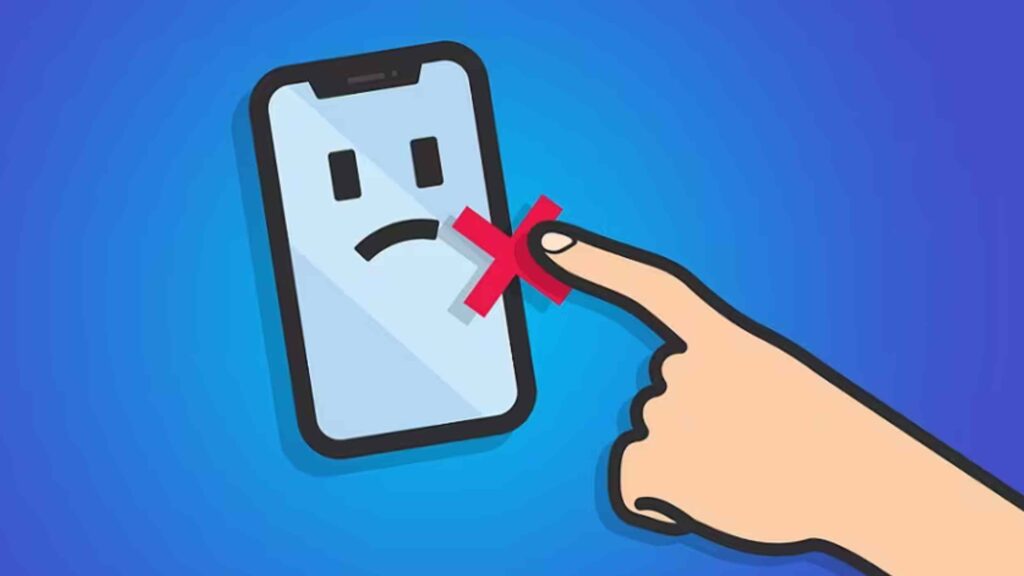
Preventive Tips
- Use a high-quality screen protector.
- Keep your device away from water and dust.
- Avoid dropping or pressing too hard on the screen.
- Regularly update your device.
Conclusion
Knowing how to fix an unresponsive touch screen can save time and money. Start with simple solutions like cleaning, restarting, or removing screen protectors. If the issue persists, check software updates, calibrate the screen, or reset the device. In case of hardware damage, professional repair is the best option.
With these troubleshooting steps, you can bring your device back to life and keep it running smoothly.