Bluetooth is essential for connecting wireless headphones, speakers, smartwatches, and other devices, but it can sometimes stop working unexpectedly. If your Bluetooth won’t turn on, keeps disconnecting, or isn’t pairing properly, don’t worry! This guide will show you how to troubleshoot and fix Bluetooth issues on Android and iPhone step by step.
1. Basic Checks Before Troubleshooting
🔹 Ensure Bluetooth is Turned On
👉 Go to Settings > Bluetooth and make sure it’s enabled.
🔹 Check Airplane Mode
👉 If Airplane Mode is ON, Bluetooth will be disabled. Turn it OFF in Settings > Airplane Mode.
🔹 Ensure Your Device is Discoverable
👉 Some devices require manual pairing mode. Check the manufacturer’s instructions.
🔹 Check Battery Level
👉 Some devices disable Bluetooth when battery power is low. Charge your phone before troubleshooting.
2. Restart Bluetooth & Your Phone
🔄 Restart Bluetooth:
1️⃣ Turn off Bluetooth in Settings > Bluetooth.
2️⃣ Wait 10 seconds, then turn it back ON.
🔄 Restart Your Phone:
1️⃣ Android: Press and hold the Power Button, then tap Restart.
2️⃣ iPhone: Press and hold Volume Up + Power until the Apple logo appears.
If the issue persists, continue to the next step.
3. Forget & Re-Pair the Bluetooth Device
Sometimes, a corrupt pairing can cause issues. Reconnect the device by following these steps:
🔹 Forget Bluetooth Device (Android & iPhone)
1️⃣ Go to Settings > Bluetooth.
2️⃣ Find the problematic device.
3️⃣ Tap Forget Device or Unpair.
4️⃣ Restart your phone and re-pair the device.
🔹 Re-Pair Bluetooth Device
1️⃣ Put the Bluetooth device in pairing mode.
2️⃣ Go to Settings > Bluetooth > Add New Device.
3️⃣ Select your device from the list and pair it again.
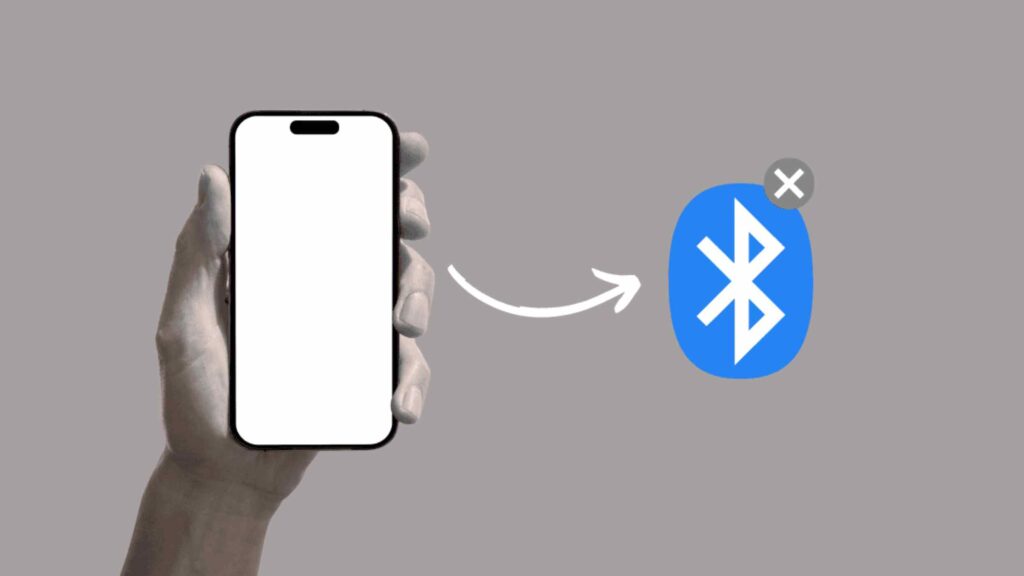
4. Reset Bluetooth Settings (Android & iPhone)
If Bluetooth is still not working, resetting network settings may help.
🔹 Reset Network Settings (Android)
1️⃣ Go to Settings > System > Reset options.
2️⃣ Tap Reset Wi-Fi, mobile & Bluetooth.
3️⃣ Confirm and restart your phone.
🔹 Reset Network Settings (iPhone)
1️⃣ Go to Settings > General > Transfer or Reset iPhone.
2️⃣ Tap Reset > Reset Network Settings.
3️⃣ Enter your passcode and confirm.
Warning: This will erase all saved Wi-Fi networks and Bluetooth pairings.
5. Check for Software Updates
An outdated system can cause Bluetooth malfunctions. Update your device:
🔹 Android: Settings > Software Update > Check for Updates.
🔹 iPhone: Settings > General > Software Update.
If an update is available, install it and restart your phone.
6. Try Safe Mode (Android Only)
If a third-party app is interfering with Bluetooth, try Safe Mode:
1️⃣ Press and hold the Power button until the menu appears.
2️⃣ Tap and hold Power Off until Safe Mode appears.
3️⃣ Select OK to restart in Safe Mode.
If Bluetooth works in Safe Mode, an installed app is causing the issue. Uninstall recent apps and test Bluetooth again.
7. Reset Bluetooth Module (iPhone Only)
For iPhone users, resetting the Bluetooth module can fix connectivity issues:
1️⃣ Open Control Center and turn on Airplane Mode.
2️⃣ Go to Settings > Bluetooth and turn it OFF.
3️⃣ Restart your iPhone.
4️⃣ Turn Bluetooth back ON and disable Airplane Mode.
8. Check for Hardware Issues
If none of the steps worked, the issue may be hardware-related:
✅ Try connecting a different Bluetooth device to see if the issue is with the phone or accessory.
✅ If Bluetooth does not work with any device, your phone’s Bluetooth chip may be faulty.
Solution: Visit a certified repair center or contact your phone manufacturer for further assistance.
Final Thoughts
If your phone’s Bluetooth is not working, follow these troubleshooting steps:
🔹 Restart Bluetooth and your phone.
🔹 Forget and re-pair the Bluetooth device.
🔹 Reset network settings.
🔹 Check for software updates.
🔹 Try Safe Mode (Android) or reset the Bluetooth module (iPhone).
If all else fails, your device may need professional repair. Always keep your phone updated and avoid interfering apps to prevent Bluetooth issues.
🚀 Did this guide help? Try these solutions and enjoy seamless Bluetooth connectivity!
