Slow internet on your phone can be incredibly frustrating, whether you’re browsing the web, streaming videos, or using apps. If your mobile data or Wi-Fi connection is lagging, don’t worry—there are several ways to speed up your internet connection.
This guide will help you diagnose the problem and fix slow internet on Android and iPhone devices.
1. Check Your Internet Speed
Before troubleshooting, test your internet speed to determine if your connection is slower than expected.
How to Check:
🔹 Open a browser and go to Speedtest.net or use the Speed test app.
🔹 Run a speed test to see your download and upload speeds.
If the results show significantly slow speeds, move on to the solutions below.
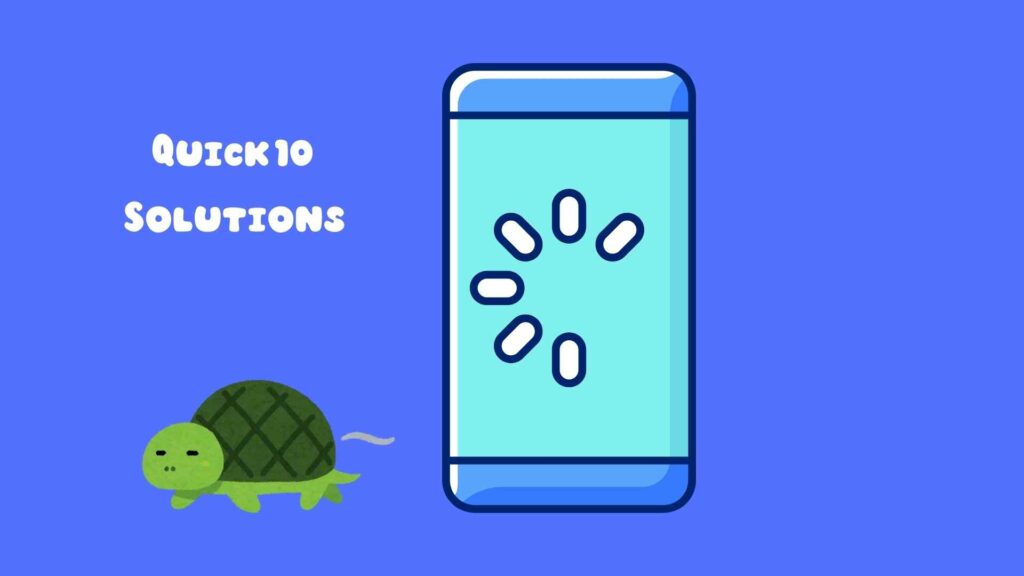
2. Restart Your Phone
A simple restart can fix temporary network issues.
Steps:
✔️ Press and hold the Power button, then select Restart.
✔️ Turn your phone back on and check if the internet speed improves.
3. Turn Airplane Mode on and Off
Airplane mode resets your network connections and can quickly resolve slow internet issues.
🔹 Swipe down to access the Quick Settings (Android) or Control Center (iPhone).
🔹 Tap Airplane Mode to turn it on.
🔹 Wait 30 seconds, then turn it off and reconnect to your network.
4. Switch Between Mobile Data and Wi-Fi
Your phone may struggle to maintain a strong connection. Try switching between Wi-Fi and mobile data to see which is faster.
✔️ If you’re on Wi-Fi, turn it off and use mobile data.
✔️ If you’re on mobile data, connect to a Wi-Fi network instead.
If Wi-Fi is slow, move closer to the router or try restarting it.
5. Forget and Reconnect to Wi-Fi
If you’re experiencing slow speeds on Wi-Fi, forgetting the network and reconnecting can help.
🔹 Go to Settings > Wi-Fi.
🔹 Select your network and tap Forget Network.
🔹 Reconnect by entering the Wi-Fi password.
6. Clear Cache and Data of Your Browser
Overloaded cache files can slow down your browsing speed. Clearing them can improve performance.
✔️ On Chrome (Android & iPhone):
- Open Chrome and tap the three-dot menu.
- Go to Settings > Privacy and Security > Clear Browsing Data.
- Select Cached Images and Files, then tap Clear Data.
✔️ On Safari (iPhone):
- Go to Settings > Safari.
- Tap Clear History and Website Data.
7. Disable Background Apps Using Data
Apps running in the background can slow down your internet speed by consuming bandwidth.
✔️ On Android:
- Go to Settings > Network & Internet > Data Usage.
- Check which apps are using the most data.
- Restrict background data for heavy apps.
✔️ On iPhone:
- Go to Settings > Cellular.
- Scroll down to see which apps are using mobile data.
- Toggle off data access for unnecessary apps.
8. Update Your Phone’s Software
Outdated software can lead to connectivity issues. Always keep your phone updated.
✔️ On Android:
- Go to Settings > Software Update.
- Tap Check for Updates and install any available updates.
✔️ On iPhone:
- Go to Settings > General > Software Update.
- Download and install the latest iOS update.
9. Reset Network Settings
If the issue persists, resetting network settings can resolve connectivity problems.
✔️ On Android:
- Go to Settings > System > Reset Options.
- Select Reset Wi-Fi, Mobile & Bluetooth.
✔️ On iPhone:
- Go to Settings > General > Transfer or Reset iPhone.
- Tap Reset > Reset Network Settings.
🔹 Note: This will delete all saved Wi-Fi networks and Bluetooth connections.
10. Contact Your ISP or Mobile Carrier
If none of these solutions work, your internet provider may be experiencing issues.
✔️ Call your ISP (for Wi-Fi issues) or mobile carrier (for data issues).
✔️ Ask if there are any outages or network slowdowns in your area.
✔️ Consider upgrading your internet plan if you frequently experience slow speeds.
Conclusion
If your phone’s internet is slow, try these quick fixes:
✅ Restart your phone and toggle Airplane mode.
✅ Switch between Wi-Fi and mobile data.
✅ Clear browser cache and disable background apps.
✅ Update your phone’s software and reset network settings if needed.
Following these steps will help you restore fast internet speeds and enjoy a smoother online experience.
